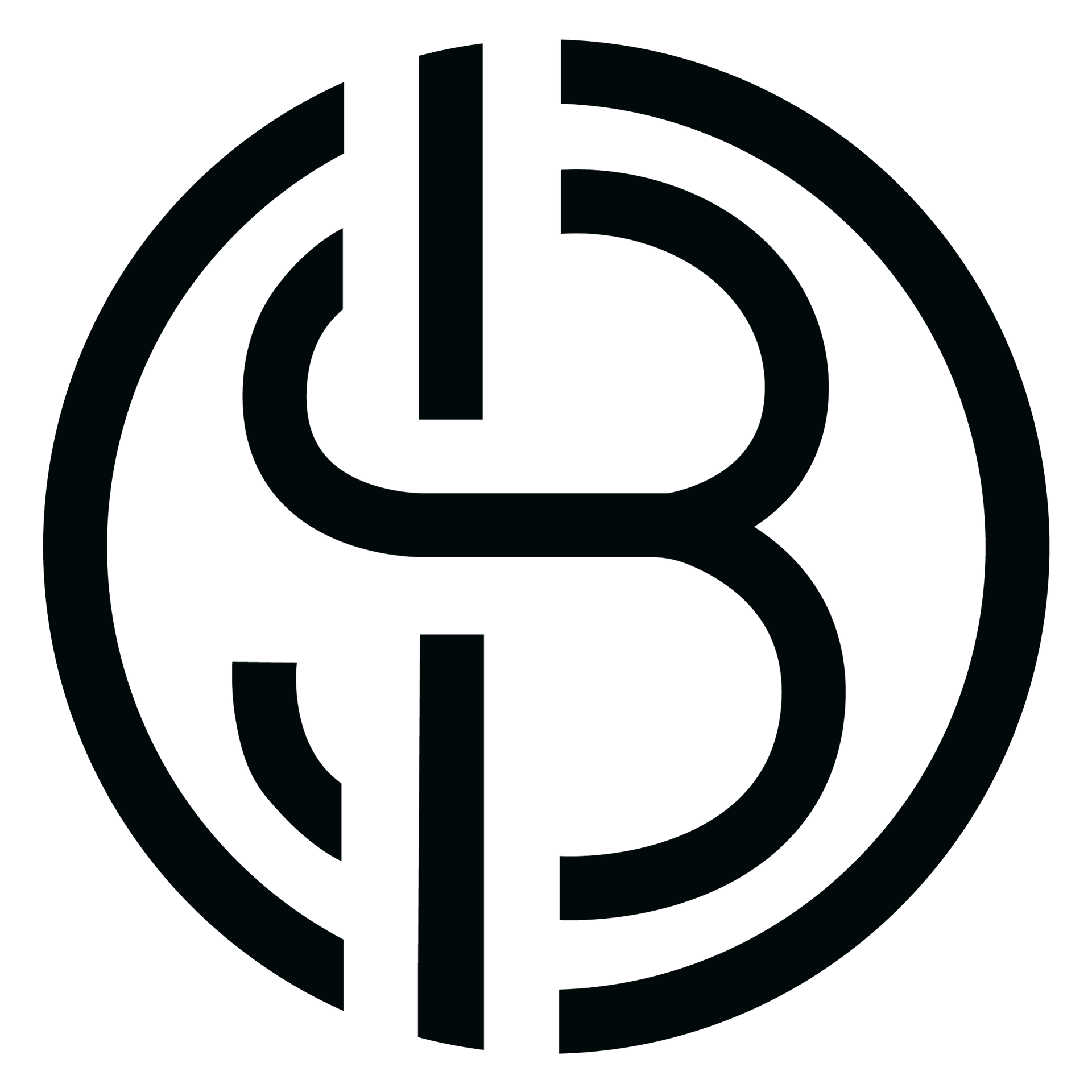913-558-7034
Support Line
shellybouse@gmail.com
Support Email
Website Analytics Guide for Beginners: Mastering the Basics
Shelly Bouse • June 17, 2024
Beginner's Guide to Setting Up Website Analytics
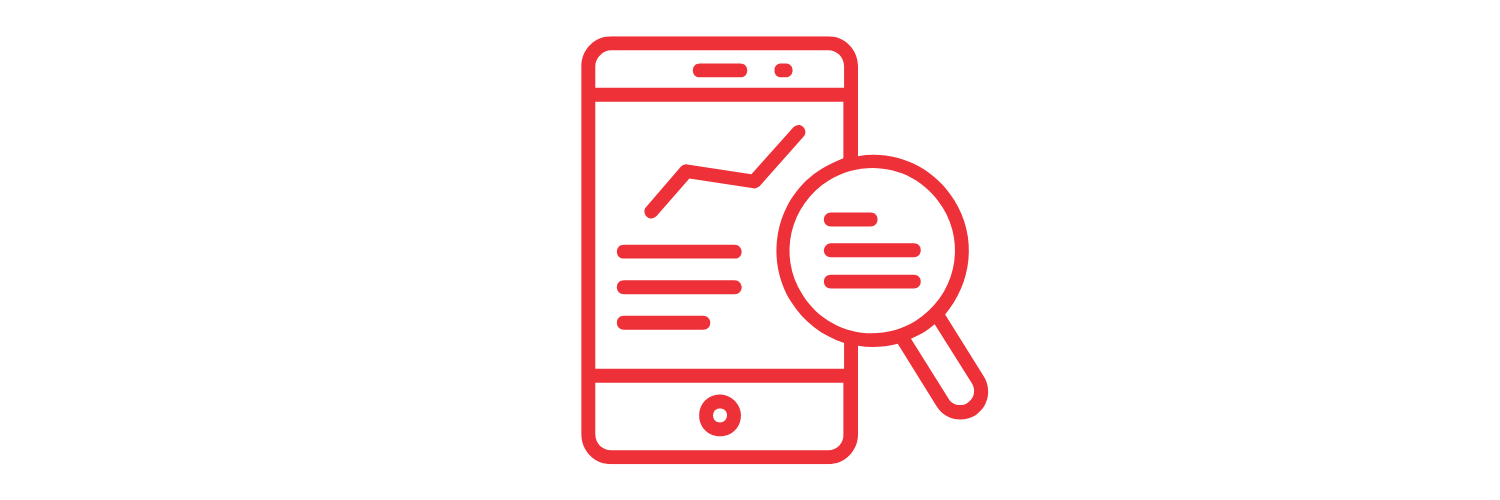
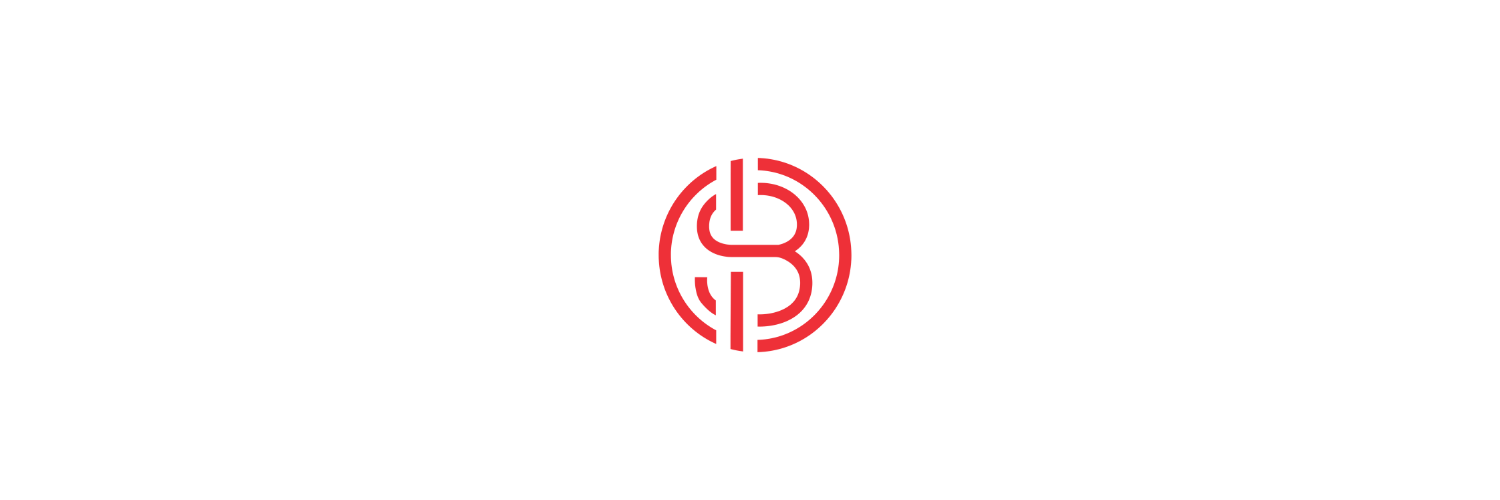
Key Highlights
- Website analytics are essential for understanding website performance and optimizing user experience. They provide valuable insights into website traffic, user behavior, and conversion rates. (google analytics, website traffic, user experience)
- Bounce rate is a key metric in website analytics, indicating the percentage of visitors who leave a website after viewing only one page. A high bounce rate may indicate issues with user experience or content. (bounce rate, user experience)
- Understanding traffic sources is crucial in website analytics as it helps businesses identify where their website visitors are coming from, whether it's through organic search , paid search, referrals, or social media. (traffic sources)
Website analytics play a crucial role in today's digital landscape. As a business owner or website manager, it's important to understand how your website is performing and how users are interacting with it. This is where website analytics come in.
Website analytics refers to the process of collecting, analyzing, and reporting data on website usage. It provides valuable insights into key metrics such as website traffic, user behavior, and conversion rates. By tracking and analyzing these metrics, businesses can gain a deeper understanding of their website's performance and make informed decisions to optimize user experience and achieve their business objectives. This includes tracking and analyzing user data, such as page views, to understand how users are interacting with the website.
With website analytics, you can answer important questions like:
- How many people are visiting my website?
- Where are these visitors coming from?
- How are they interacting with my website?
- Are they converting into customers or taking desired actions on my website?
By understanding the answers to these questions, you can identify areas for improvement, enhance user experience , and ultimately drive more conversions and sales.
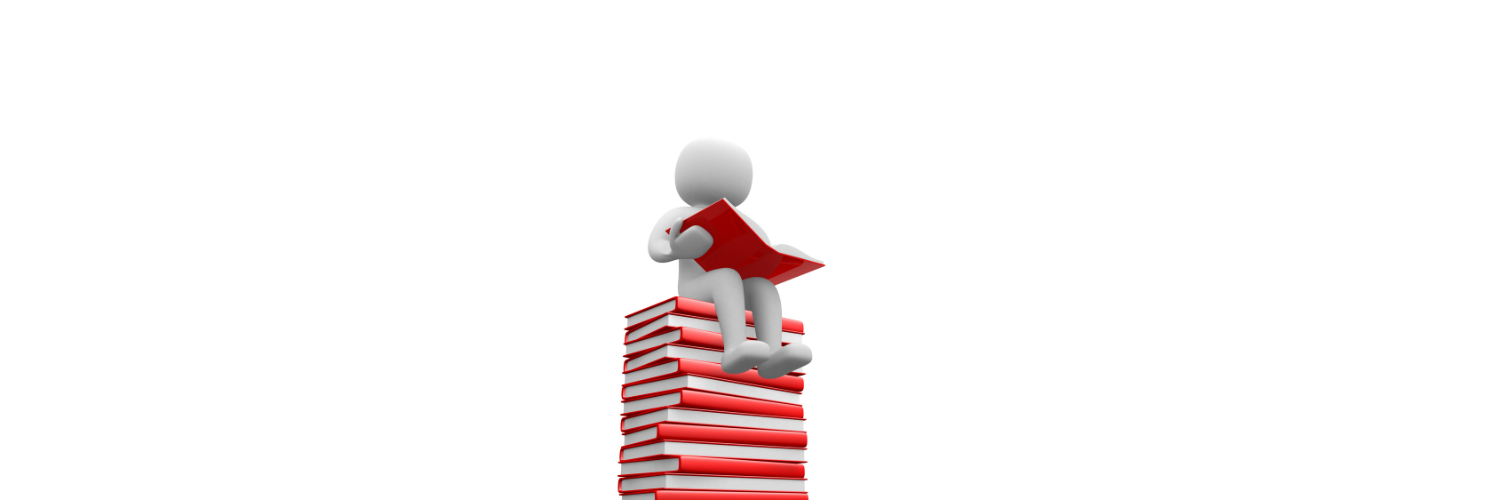
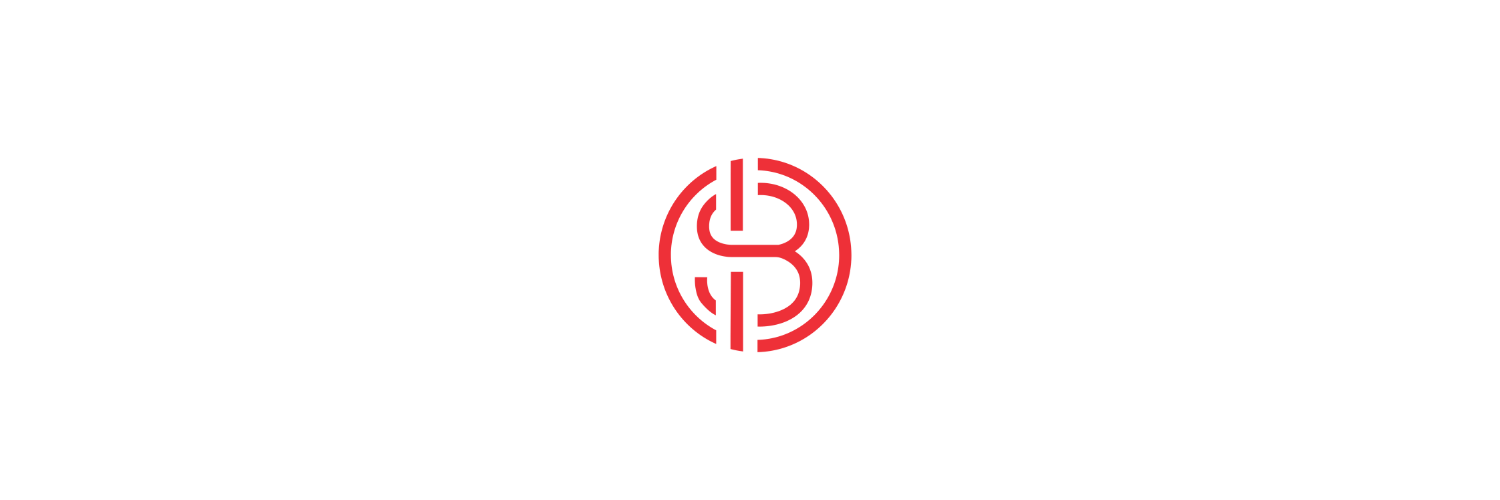
Understanding Website Analytics
Website analytics, also known as web analytics, are a powerful tool for businesses to measure and analyze the performance of their website. It involves tracking and analyzing various metrics related to user behavior, website traffic, and conversions.
Businesses use website analytics to gain insights into how their website is performing in relation to their business objectives. These objectives can vary from increasing website traffic and engagement to improving conversion rates and sales. Key performance indicators (KPIs) are used to measure the success of these objectives and guide decision-making.
What Are Website Analytics?
A web analytics tool, such as Google Analytics, is used to track and measure various metrics, including the number of website visitors, page views, time on page, bounce rate, and conversion rates. This data provides valuable insights into the effectiveness of a website and helps businesses make data-driven decisions to improve user experience and achieve their business goals, including utilizing search engine optimization (SEO) strategies to optimize site content for maximum traffic and conversions.
Why Website Analytics Matter for Your Business
Understanding how users are interacting with your website can help you identify areas for improvement and make changes that will enhance their user experience. By analyzing metrics such as bounce rate, time on page, CTA clicks, and conversion rates, you can gain insights into user preferences and behavior, which can inform your marketing strategies and help you create more targeted and effective campaigns.
Website analytics also provide actionable insights that can guide your decision-making process. By tracking the performance of your website and marketing campaigns, you can identify what's working and what's not, and make adjustments to improve results.
In summary, website analytics are essential for understanding user behavior, optimizing user experience, and making informed decisions to drive business growth and success.
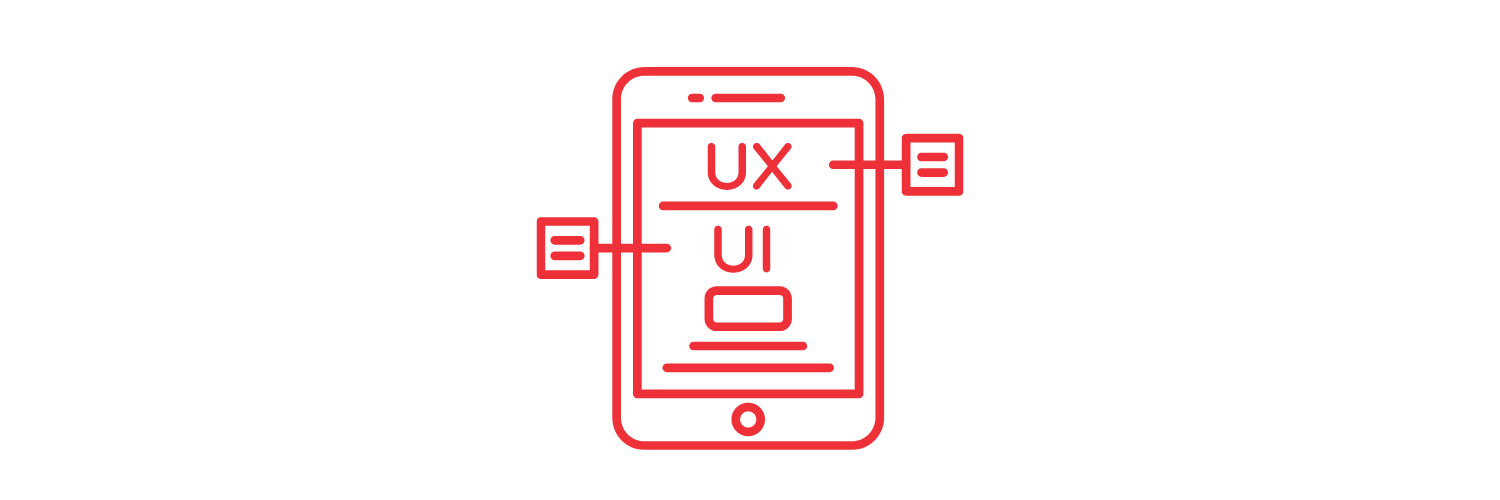
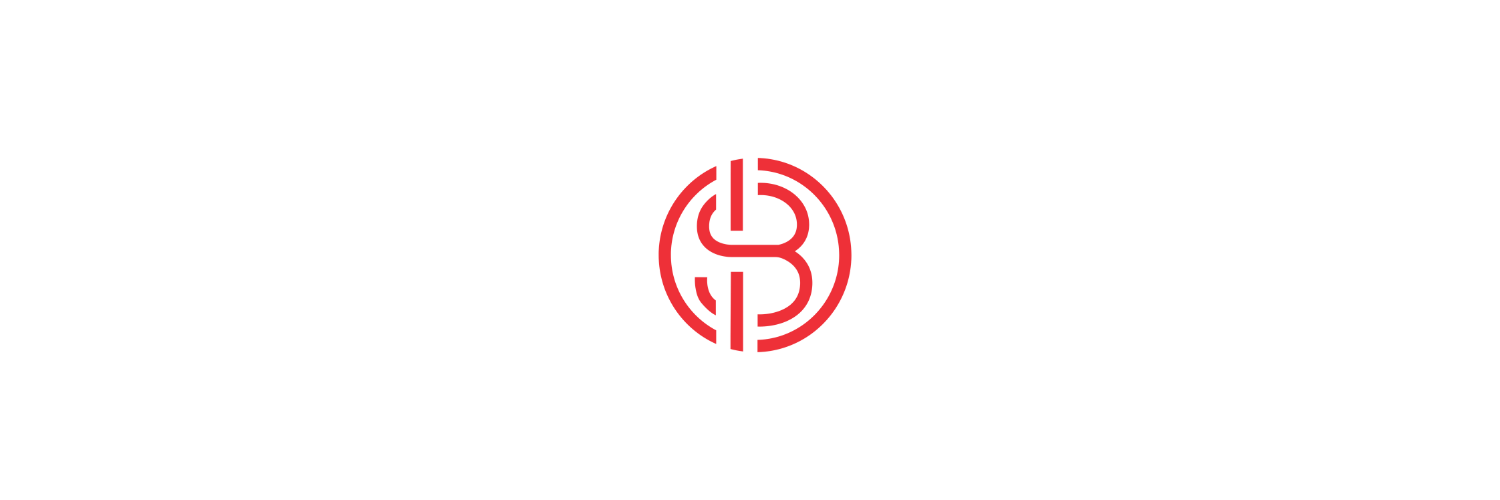
Types of Website Analytics
There are different types of website analytics that businesses can use to gain insights into user behavior and optimize their website performance. Two key types of website analytics are traffic analysis and behavior analysis.
Traffic analysis focuses on understanding where website traffic is coming from, such as organic search, paid search, referrals, or social media. This information helps businesses identify the most effective channels for driving traffic to their website and allocate resources accordingly.
Behavior analysis, on the other hand, focuses on understanding how users are interacting with a website. It includes metrics such as bounce rate, time on page, and conversion rates. This data helps businesses identify areas for improvement and optimize user experience to increase engagement and conversions.
Traffic Analysis
Traffic analysis is a vital part of website analytics as it provides insights into where website traffic is coming from and how it is being generated. By understanding traffic sources, businesses can optimize their marketing efforts and allocate resources effectively.
One of the key metrics in traffic analysis is the number of unique visitors. This metric measures the number of individual users who visit a website during a specific time period. It helps businesses understand the reach and impact of their website and marketing efforts.
Additionally, traffic analysis allows businesses to track the effectiveness of different marketing channels, such as organic search, paid search, referrals, and social media. This information helps businesses identify which channels are driving the most traffic and adjust their strategies accordingly.
Behavior Analysis
Behavior analysis is an essential component of website analytics as it provides insights into how users are interacting with a website and helps businesses optimize user experience.
One of the key metrics in behavior analysis is the bounce rate. Bounce rate measures the percentage of visitors who leave a website after viewing only one page. A high bounce rate may indicate issues with user experience or content, such as slow loading times or irrelevant information. By analyzing the bounce rate, businesses can identify areas for improvement and make changes to engage users and reduce bounce rates.
Other metrics in behavior analysis include time on page, number of pages visited per session, events and event rates. These metrics provide valuable insights into user behavior and can help businesses identify opportunities for improvement and optimization.

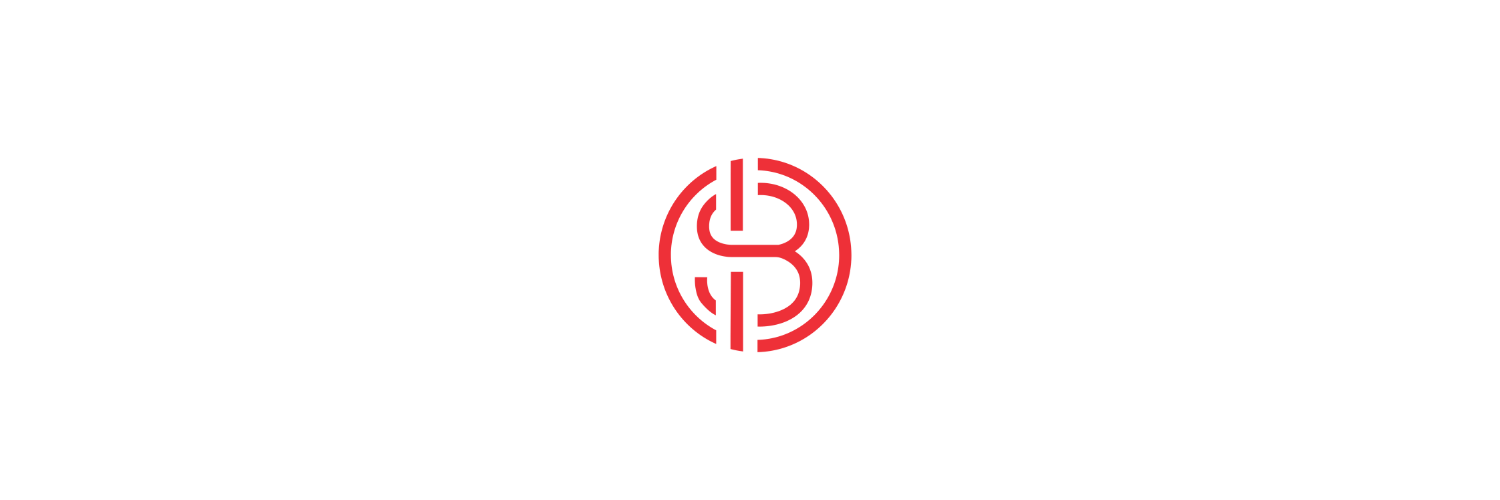
Preparing to Set Up Website Analytics
Before setting up website analytics, it's important to prepare and ensure you have the necessary tools and resources in place. This includes selecting the right analytics tool, setting up goals and objectives, and following best practices for implementation.
Choosing the right analytics tool, such as Google Analytics , is crucial as it provides comprehensive data and reporting features. It's important to consider the features that align with your business goals and objectives when selecting an analytics tool.
Setting up goals and objectives is the first step in preparing for website analytics. This involves identifying your business objectives and key performance indicators (KPIs) that align with those objectives. By setting clear goals, you can measure success and track progress towards achieving them.
Tools and Resources You Will Need
To set up website analytics effectively, you will need the right tools and resources. Some of the essential tools include Google Analytics, which provides comprehensive data and reporting features, and is available for free with a user-friendly interface.
Many analytics tools offer a free trial period, allowing you to test and evaluate their features before committing to a paid plan. This can be helpful in determining which tool best suits your business needs.
In addition to analytics tools, dashboard software can be used to visualize and interpret the data collected from website analytics. Dashboard software allows you to create customized dashboards that display key metrics and insights in a visually appealing and easy-to-understand format.
By utilizing these tools and resources, you can effectively set up and manage website analytics to gain valuable insights into your website's performance and user behavior.
Establishing Your Goals with Analytics
Establishing your goals and objectives is a crucial step in setting up website analytics. By defining clear objectives, you can track your progress and measure the success of your website and marketing efforts. When establishing your goals, it's important to align them with your overall business objectives. For example, if your business objective is to increase online sales, your website analytics goals may include improving conversion rates, reducing bounce rates, and optimizing user experience.
Key performance indicators (KPIs) are metrics that help measure progress towards your goals. For example, conversion rate is a common KPI that measures the percentage of website visitors who complete a desired action, such as making a purchase or filling out a form. By tracking KPIs, you can assess the effectiveness of your strategies and make data-driven decisions to achieve your goals.

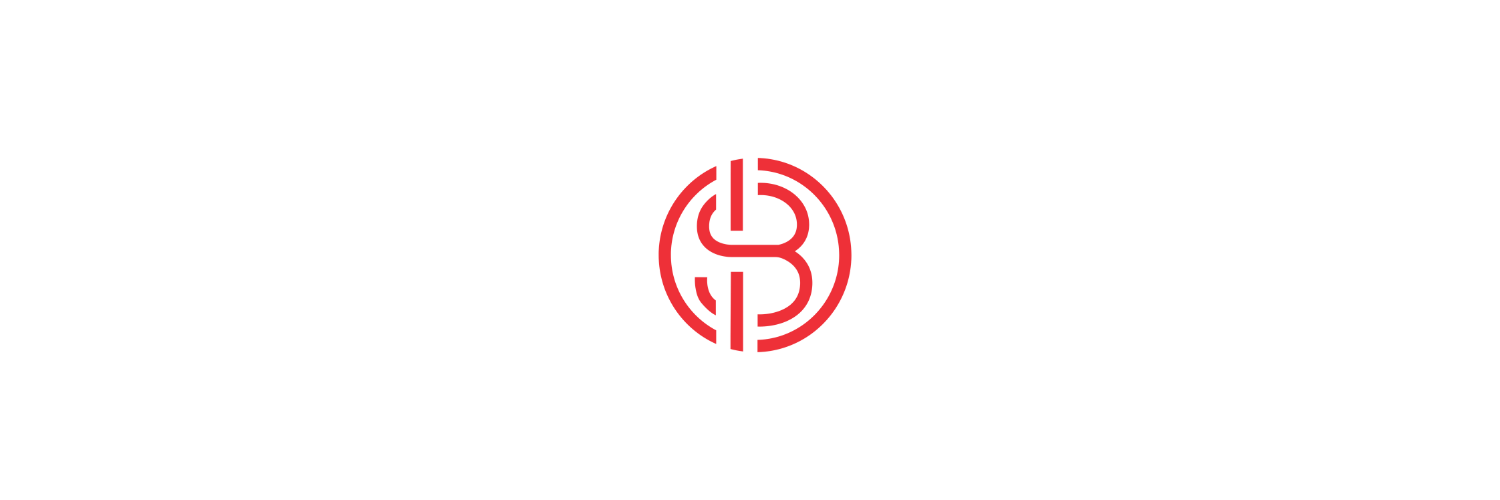
Step-by-Step Guide to Setting Up Website Analytics
Setting up website analytics may seem daunting, but with the right tools and guidance, it can be a straightforward process. Here is a step-by-step guide to help you get started:
Step 1: Choose the Right Analytics Tool The first step in setting up website analytics is selecting the right analytics tool. Google Analytics is a popular and reliable choice, offering a wide range of features and capabilities. It's free to use and provides comprehensive data and reporting.
Step 2: Install or Integrate the Analytics Tool on Your Website Once you have chosen your analytics tool, the next step is to install or integrate it with your website. This typically involves adding a code snippet provided by the analytics tool to your website's HTML or using a plugin or extension if you are using a content management system (CMS) like WordPress.
Step 3: Set Up Goals and Events After installing the analytics tool, you can set up goals and events to track specific actions or conversions on your website. Goals can include completing a purchase, filling out a contact form, or signing up for a newsletter. Events can track actions such as clicks on specific buttons or links.
By following these steps, you can set up website analytics and start tracking valuable data on your website's performance and user behavior.
Step 1: Choose the Right Analytics Tool
The first step in setting up website analytics is choosing the right analytics tool. There are several options available, but one of the most popular and reliable choices is Google Analytics. Google Analytics offers a wide range of features and capabilities to track and analyze website data. It provides comprehensive reports on website traffic, user behavior, conversion rates, and more. Best of all, it's free to use and can be easily integrated with your website.
When choosing an analytics tool, it's important to consider your specific business needs and goals. Some tools offer additional features and customization options that may be beneficial for your particular website or industry.
If you're unsure about which analytics tool to choose, many offer free trial periods that allow you to test the tool's features and functionality before committing to a paid plan. This can be a great way to evaluate the tool and determine if it aligns with your business objectives.
Step 2: Install or Integrate the Analytics Tool on Your Website
Once you have chosen the analytics tool that best suits your needs, the next step is to install or integrate it with your website. This step is crucial as it allows the analytics tool to collect data on user behavior and website performance.
For tools like Google Analytics, installation is typically done by adding a code snippet to your website's HTML. The code snippet is provided by the analytics tool and contains a unique tracking ID that links your website to your analytics account. This code snippet must be added to every page of your website to ensure accurate tracking.
If you are using a content management system (CMS) like WordPress, many analytics tools offer plugins or extensions that simplify the integration process. These plugins or extensions often provide step-by-step instructions and make it easy to add the code snippet to your website.
Once the analytics tool is installed or integrated, it will begin collecting data on user behavior, website traffic, and other key metrics. This data will then be available for analysis and reporting within the analytics tool's dashboard.
Step 3: Set Up Goals and Events
After installing or integrating the analytics tool, the next step is to set up goals and events. Goals and events allow you to track specific actions or conversions on your website that align with your business objectives.
Goals are typically used to track actions that indicate a successful conversion, such as completing a purchase, filling out a contact form, or signing up for a newsletter. By setting up goals, you can measure the success of your website in driving these desired actions and track conversion rates.
Events, on the other hand, allow you to track specific interactions or actions on your website that may not directly lead to a conversion but are still valuable indicators of user engagement. Examples of events include clicks on specific buttons or links, video views, or downloads.
By setting up goals and events, you can gain deeper insights into user behavior, track key performance indicators (KPIs), and make data-driven decisions to optimize your website and marketing campaigns.
Step 4: Configure Reports for Data Analysis
Once you have set up website analytics, the next step is to configure reports for data analysis. This step is crucial in order to gain actionable insights from your analytics data. By configuring reports, you can customize the data that is important to your business objectives and marketing analytics goals.
To configure reports, you can start by selecting the key metrics that align with your business objectives. These metrics may include website traffic, user engagement, conversion rates, and more. By focusing on these key metrics, you can analyze the data in a meaningful way and derive actionable insights.
In addition to selecting the right metrics, you can also set up custom dashboards and automated reports. Custom dashboards allow you to visualize your data in a way that is easy to understand and interpret.
Automated reports, on the other hand, save you time by sending regular updates on your website analytics and social media accounts directly to your inbox.
By configuring reports for data analysis, you can effectively track your website's performance, identify trends, and make data-driven decisions to improve your online presence.
Step 5: Test the Setup to Ensure Accuracy
After configuring reports for data analysis, it is essential to test the setup to ensure the accuracy of your website analytics. Testing the setup allows you to verify that the data being collected is correct and reliable. This step is crucial as accurate data is the foundation of meaningful data analysis and actionable insights.
To test the setup, you can start by visiting your website and performing various actions, such as navigating through different pages, clicking on links, and submitting forms. By doing so, you can ensure that the analytics tool is tracking these actions accurately and capturing the necessary data.
Once you have tested the setup, it is important to review the data and compare it with your expectations. If there are any discrepancies or issues, you may need to troubleshoot the setup or consult with the analytics tool support team for assistance.
Testing the setup not only ensures the accuracy of your data but also provides valuable feedback on the functionality of your website. By analyzing the data, you can identify any usability or technical issues that need to be addressed to improve the user experience.

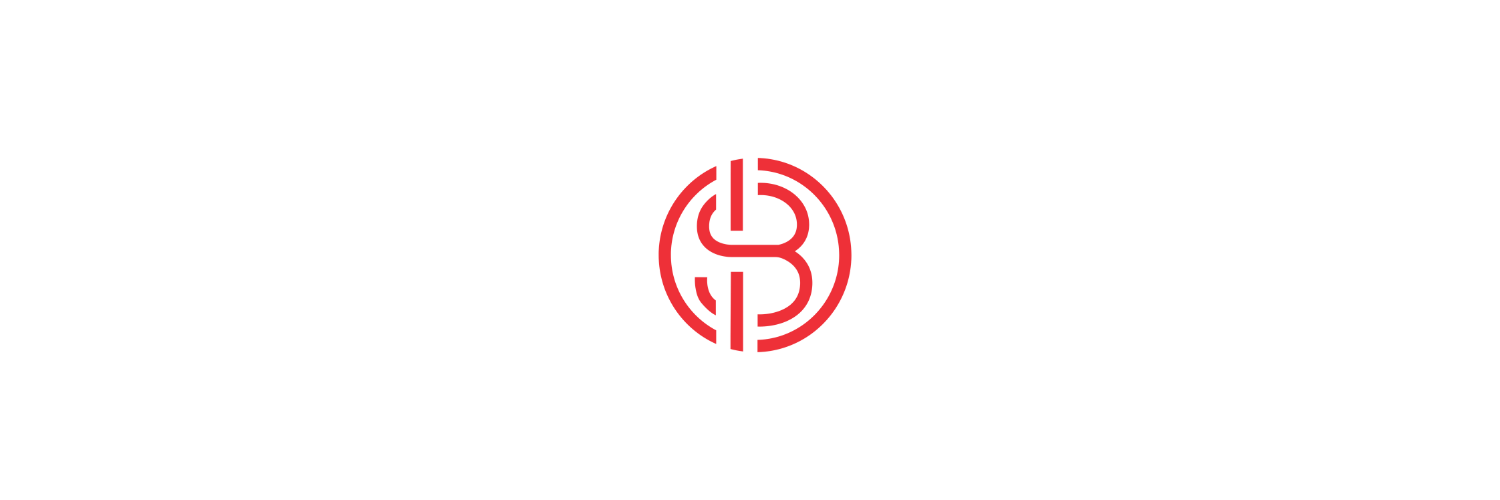
Interpreting Basic Analytics Reports
Once you have set up and configured your website analytics, it's time to interpret the basic analytics reports.
These reports provide valuable insights into user behavior and traffic sources, which can help you understand how users are interacting with your website.
One of the key metrics to analyze is user behavior, which includes metrics such as pageviews, time on page, and bounce rate. By analyzing these metrics, you can gain insights into how users are engaging with your content and identify areas for improvement.
In addition to user behavior, it is important to analyze traffic sources. Understanding where your website traffic is coming from, such as organic search or social media, can help you optimize your marketing efforts and target the right audience.
By interpreting basic analytics reports, you can gain a better understanding of your website's performance and make informed decisions to improve the user experience and drive conversions.
Understanding Traffic Sources
Understanding traffic sources is a crucial aspect of website analytics. Traffic sources refer to the channels through which users find and access your website. By analyzing traffic sources, you can gain insights into where your website traffic is coming from and optimize your marketing efforts accordingly.
There are various types of traffic sources, including organic search, social media, direct traffic, referral traffic, and paid search. Organic search refers to traffic generated from search engine results, while social media traffic comes from platforms like Facebook, Instagram, and Twitter. Direct traffic represents users who directly type your website URL into their browser. Referral traffic is generated from other websites that link to your site, and paid search traffic is a result of online advertising campaigns.
By understanding the different traffic sources, you can focus your marketing efforts on channels that drive the most valuable traffic to your website. For example, if you notice that a significant amount of traffic is coming from social media, you can invest more resources in social media marketing to attract and engage with your target audience.
Analyzing traffic sources can help you optimize your marketing strategy, increase website visibility, and ultimately drive more qualified traffic to your website.
Analyzing User Behavior on Your Site
Analyzing user behavior on your website is a critical step in understanding how users interact with your site and improving their overall experience. User behavior metrics provide insights into user engagement, navigation patterns, and the effectiveness of your website's design and content.
One key metric to analyze is the bounce rate, which measures the percentage of users who leave your site after viewing only one page, also known as a single page. A high bounce rate could indicate that users are not finding what they are looking for or that your website's user experience needs improvement. By analyzing the bounce rate, you can identify pages with high bounce rates and take action to optimize them.
Other user behavior metrics to analyze include time on page, pageviews per session, and conversion rates. By understanding how users navigate through your site and interact with your content, you can identify areas for improvement and make data-driven decisions to enhance the user experience.
Analyzing user behavior on your site allows you to gain valuable insights into how users engage with your website and make informed decisions to optimize the user experience and drive conversions.

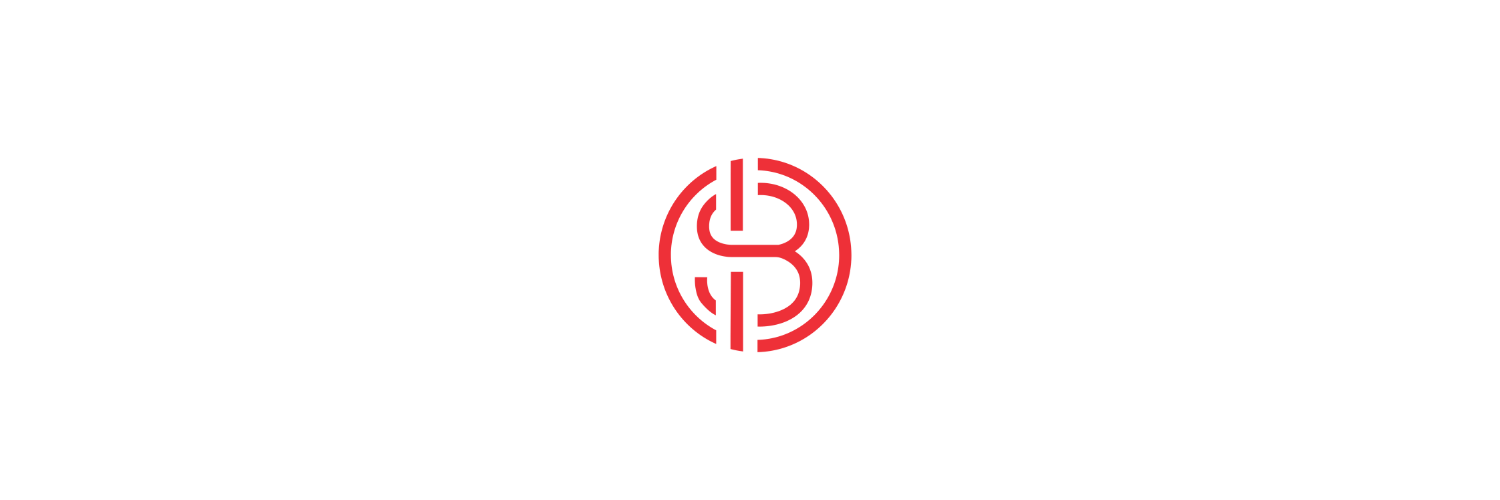
Utilizing Analytics for Website Improvement
Website analytics provide valuable insights can be utilized to improve your website's performance. By analyzing the data collected through website analytics, you can make informed decisions to optimize the user experience, reduce bounce rate, and improve conversion rates.
One important aspect to focus on is the's user experience. By analyzing user behavior metrics such as time on page and bounce rate, you can identify areas where users may be experiencing difficulties or where improvements can be made. This could involve optimizing page load times, improving navigation, or enhancing the overall design and layout of your website. Keeping track of algorithm updates and other external factors can also help provide context for any changes in user behavior.
Another area to focus on is the conversion rate. By analyzing conversion metrics such as the number of purchases or form submissions, you can identify factors that may be hindering conversions and make necessary changes to improve the conversion rate.
Utilizing website analytics for website improvement allows you to continuously optimize your website based on data-driven insights, resulting in a better user experience and increased conversions.
Identifying High-Performing Pages
Identifying high-performing pages on your website is crucial for understanding what is working well and what is resonating with your audience. High-performing pages are those that receive a high number of views, engage users effectively, and achieve key metrics.
To identify high-performing pages, you can analyze metrics such as pageviews, unique pageviews, time on page, and conversion rates. Pages with a high number of unique pageviews indicate that they are attracting a significant amount of traffic and generating interest. By analyzing user behavior on these pages, such as time on page and conversion rates, you can gain insights into how users are engaging with the content and whether it is driving desired actions.
Identifying high-performing pages allows you to replicate their success across your website and optimize other pages to achieve similar results. By understanding what resonates with your audience, you can create more targeted and effective content that drives engagement and conversions.
Spotting and Fixing Underperforming Pages
Spotting and fixing underperforming pages on your website is essential for improving user experience and driving better results. Underperforming pages are those that have a high bounce rate, low time on page, or low conversion rates.
By analyzing website analytics, you can identify underperforming pages by looking at metrics such as bounce rate and time on page. A high bounce rate indicates that users are leaving the page without further engagement, while a low time on page suggests that users are not spending enough time consuming the content. Low conversion rates indicate that the page is not effectively driving desired actions.
Once you have identified underperforming pages, you can take action to fix them. This could involve optimizing the page's design and layout, improving the content, or enhancing the overall user experience. By making data-driven improvements to underperforming pages, you can increase engagement, reduce bounce rates, and drive better results.

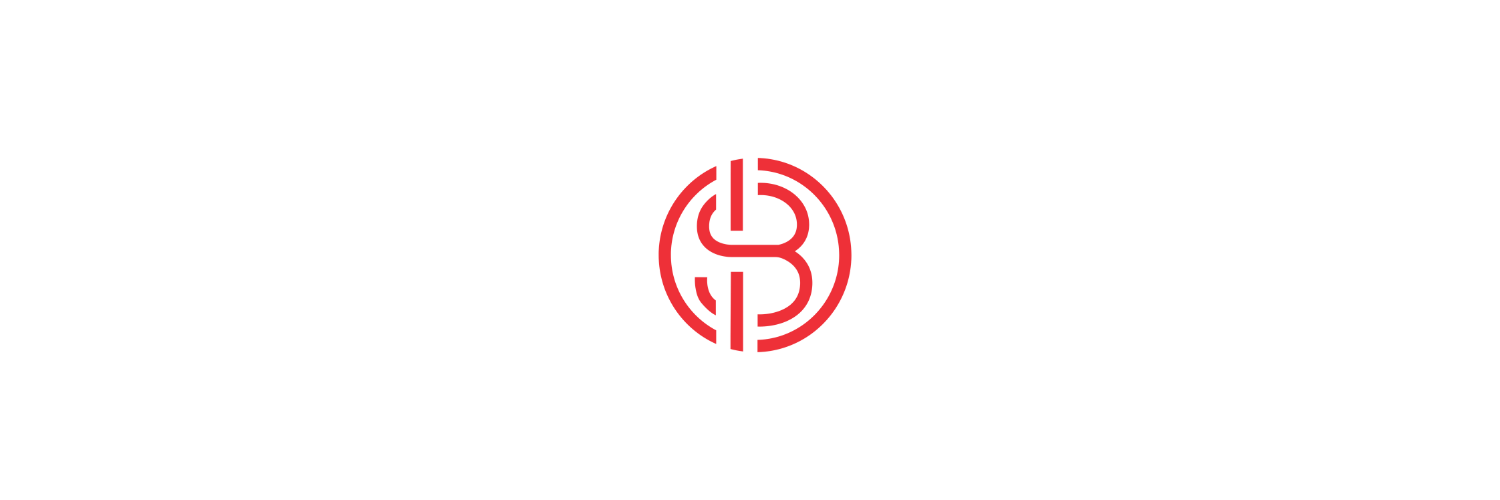
Advanced Uses of Website Analytics
In addition to basic website analytics, there are advanced uses of website analytics that can further optimize your online presence and marketing efforts. These advanced uses include conversion rate optimization (CRO) and segmenting your audience for targeted marketing.
Conversion rate optimization (CRO) involves analyzing data to increase the percentage of website visitors who take a desired action, such as making a purchase or submitting a form. By analyzing conversion metrics and implementing A/B testing, you can make data-driven changes to improve the conversion rate and drive better results.
Segmenting your audience for targeted marketing involves dividing your audience into specific groups based on characteristics such as demographics, behavior, or interests. By analyzing data and creating targeted campaigns for each segment, you can deliver personalized experiences and increase the effectiveness of your marketing efforts.
These advanced uses of website analytics allow you to optimize your online presence and marketing campaigns, ultimately driving better results and higher conversions.
Conversion Rate Optimization (CRO)
Conversion rate optimization (CRO) is a data-driven approach to increase the percentage of website visitors who take a desired action, such as making a purchase or filling out a form. By analyzing data and implementing A/B testing, you can make data-driven changes to your website to improve the conversion rate and drive better results.
To optimize the conversion rate, it is important to identify key performance indicators (KPIs) that align with your business objectives. These KPIs can include metrics such as click-through rates, form submissions, or purchases. By tracking these metrics and analyzing the data, you can identify areas for improvement and test different variations to see which one performs better.
A/B testing is a common method used in CRO, where two versions of a webpage or element are compared to determine the most effective option. By testing different variations, you can make data-driven decisions on which elements to optimize and improve the conversion rate.
Conversion rate optimization is an ongoing process that requires continuous analysis and testing to drive better results and increase conversions.
Segmenting Your Audience for Targeted Marketing
Segmenting your audience for targeted marketing involves dividing your audience into specific groups based on characteristics such as demographics, behavior, or interests. By segmenting your audience, you can deliver personalized experiences and targeted marketing campaigns that resonate with each group.
To segment your audience, you can analyze data such as demographics, browsing behavior, purchase history, or engagement with your website or marketing campaigns. By understanding the preferences and needs of each segment, you can create tailored marketing messages and offers that are more likely to drive conversions.
Segmenting your audience allows you to optimize your marketing efforts by delivering the right message to the right audience at the right time. This targeted approach can result in higher engagement, increased conversions, and improved customer satisfaction.
By leveraging the power of website analytics and segmenting your audience, you can optimize your marketing strategy and drive better results.
Setting up analytics tools, defining goals, and interpreting reports are key steps in this process. Utilize analytics to identify top-performing pages, improve underperforming ones, and optimize for conversions. These insights empower you to tailor your marketing strategies for targeted audiences effectively. Regular monitoring and adjustments based on analytics data can significantly impact your website's performance and business outcomes. For further guidance on maximizing your website analytics, feel free to get in touch with our experts.
Frequently Asked Questions
What is the Best Analytics Tool for Beginners?
Google Analytics is the best analytics tool for beginners. It is user-friendly, provides actionable insights, and offers a free trial for new users. With its comprehensive features and easy-to-understand interface, Google Analytics is a great choice for beginners looking to track website analytics.
How Often Should I Check My Website Analytics?
The frequency of checking website analytics depends on your marketing campaigns and business objectives. It is recommended to check website analytics at regular intervals, such as weekly or monthly, to track key performance indicators and gain actionable insights for optimizing your marketing efforts.
Can Website Analytics Help Improve SEO?
Yes, website analytics can help improve SEO. By analyzing website analytics, you can gain insights into organic search traffic, keywords that drive traffic, and user behavior on your site. This information can be used to optimize your website for better search engine visibility and improve your SEO efforts.
What Should I Do If My Analytics Show High Bounce Rates?
If your analytics show high bounce rates, it's important to take action to improve your website's user experience. Analyze the pages with high bounce rates to identify any issues that may be driving visitors away, such as slow page loading times or unclear navigation. Ensure that your content is engaging and relevant to the visitor's search intent. Encourage users to explore more by providing clear calls-to-action (CTAs) and optimizing your website's overall design and layout. By addressing these issues, you can reduce bounce rates and increase user engagement on your website.
Stay competitive in the digital landscape by maintaining constant connection to your marketing initiatives.
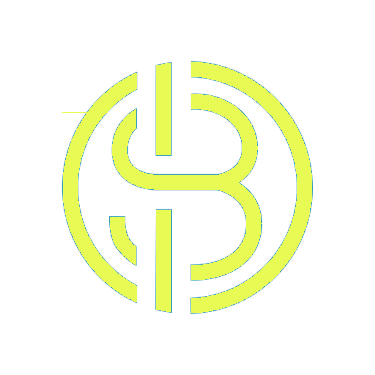
© 2025
Shelly Bouse